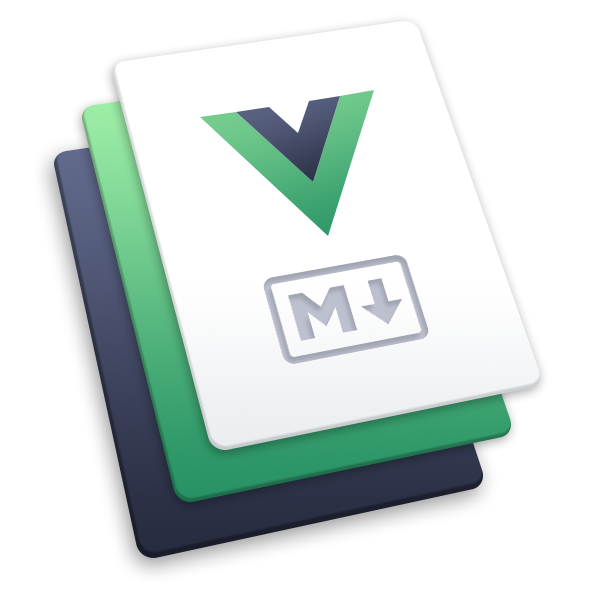# Markdown 拓展
# Header Anchors
所有的标题将会自动地应用 anchor 链接,anchor 的渲染可以通过 markdown.anchor 来配置。
# 链接
# 内部链接
网站内部的链接,将会被转换成 <router-link> 用于 SPA 导航。同时,站内的每一个文件夹下的 README.md 或者 index.md 文件都会被自动编译为 index.html,对应的链接将被视为 /。
以如下的文件结构为例:
.
├─ README.md
├─ foo
│ ├─ README.md
│ ├─ one.md
│ └─ two.md
└─ bar
├─ README.md
├─ three.md
└─ four.md
假设你现在在 foo/one.md 中:
[Home](/) <!-- 跳转到根部的 README.md -->
[foo](/foo/) <!-- 跳转到 foo 文件夹的 index.html -->
[foo heading](./#heading) <!-- 跳转到 foo/index.html 的特定标题位置 -->
[bar - three](../bar/three.md) <!-- 具体文件可以使用 .md 结尾(推荐) -->
[bar - four](../bar/four.html) <!-- 也可以用 .html -->
# 链接的重定向
VuePress 支持重定向到干净链接。如果一个链接 /foo 找不到,VuePress 会自行寻找一个可用的 /foo/ 或 /foo.html。反过来,当 /foo/ 或 /foo.html 中的一个找不到时,VuePress 也会尝试寻找另一个。借助这种特性,我们可以通过官方插件 vuepress-plugin-clean-urls (opens new window) 定制你的网站路径。
注意
无论是否使用了 permalink 和 clean-urls 插件,你的相对路径都应该依赖于当前的文件结构来定义。在上面的例子中,即使你将 /foo/one.md 的路径设为了 /foo/one/,你依然应该通过 ./two.md 来访问 /foo/two.md。
# 页面后缀
生成页面和内部链接时,默认使用 .html 作为后缀。
你可以通过 config.markdown.pageSuffix 进行自定义配置.
# 外部链接
外部的链接将会被自动地设置为 target="_blank" rel="noopener noreferrer":
你可以自定义通过配置 config.markdown.externalLinks 来自定义外部链接的特性。
# Front Matter
VuePress 提供了对 YAML front matter (opens new window) 开箱即用的支持:
---
title: Blogging Like a Hacker
lang: en-US
---
这些数据可以在当前 markdown 的正文,或者是任意的自定义或主题组件中使用。
想了解更多,请移步 Front Matter。
# GitHub 风格的表格
输入
| Tables | Are | Cool |
| ------------- |:-------------:| -----:|
| col 3 is | right-aligned | $1600 |
| col 2 is | centered | $12 |
| zebra stripes | are neat | $1 |
输出
| Tables | Are | Cool |
|---|---|---|
| col 3 is | right-aligned | $1600 |
| col 2 is | centered | $12 |
| zebra stripes | are neat | $1 |
# Emoji
输入
:tada: :100:
输出
🎉 💯
你可以在这个列表 (opens new window)找到所有可用的 Emoji。
# 目录
输入
[[toc]]
输出
目录(Table of Contents)的渲染可以通过 markdown.toc 选项来配置。
# 自定义容器 默认主题
输入
::: tip
这是一个提示
:::
::: warning
这是一个警告
:::
::: danger
这是一个危险警告
:::
::: details
这是一个详情块,在 IE / Edge 中不生效
:::
输出
提示
这是一个提示
注意
这是一个警告
警告
这是一个危险警告
DETAILS
这是一个详情块,在 IE / Edge 中不生效
你也可以自定义块中的标题:
::: danger STOP
危险区域,禁止通行
:::
::: details 点击查看代码
```js
console.log('你好,VuePress!')
```
:::
STOP
危险区域,禁止通行
点击查看代码
console.log('你好,VuePress!')
参考:
# 代码块中的语法高亮
VuePress 使用了 Prism (opens new window) 来为 markdown 中的代码块实现语法高亮。Prism 支持大量的编程语言,你需要做的只是在代码块的开始倒勾中附加一个有效的语言别名:
输入
``` js
export default {
name: 'MyComponent',
// ...
}
```
输出
export default {
name: 'MyComponent',
// ...
}
输入
``` html
<ul>
<li
v-for="todo in todos"
:key="todo.id"
>
{{ todo.text }}
</li>
</ul>
```
输出
<ul>
<li
v-for="todo in todos"
:key="todo.id"
>
{{ todo.text }}
</li>
</ul>
在 Prism 的网站上查看 合法的语言列表 (opens new window)。
# 代码块中的行高亮
输入
``` js {4}
export default {
data () {
return {
msg: 'Highlighted!'
}
}
}
```
输出
export default {
data () {
return {
msg: 'Highlighted!'
}
}
}
除了单行以外,你也可指定多行,行数区间,或是两者都指定。
- 行数区间: 例如
{5-8},{3-10},{10-17} - 多个单行: 例如
{4,7,9} - 行数区间与多个单行: 例如
{4,7-13,16,23-27,40}
Input
``` js{1,4,6-7}
export default { // Highlighted
data () {
return {
msg: `Highlighted!
This line isn't highlighted,
but this and the next 2 are.`,
motd: 'VuePress is awesome',
lorem: 'ipsum',
}
}
}
```
Output
export default { // Highlighted
data () {
return {
msg: `Highlighted!
This line isn't highlighted,
but this and the next 2 are.`,
motd: 'VuePress is awesome',
lorem: 'ipsum',
}
}
}
# 行号
你可以通过配置来为每个代码块显示行号:
module.exports = {
markdown: {
lineNumbers: true
}
}
- 示例:
# 导入代码段 beta
你可以通过下述的语法导入已经存在的文件中的代码段:
<<< @/filepath
它也支持 行高亮:
<<< @/filepath{highlightLines}
输入
<<< @/../@vuepress/markdown/__tests__/fragments/snippet.js{2}
输出
注意
由于代码段的导入将在 webpack 编译之前执行,因此你无法使用 webpack 中的路径别名,此处的 @ 默认值是 process.cwd()。
为了只导入对应部分的代码,你也可运用 VS Code region (opens new window)。你可以在文件路径后方的 # 紧接着提供一个自定义的区域名称(预设为 snippet )
输入
<<< @/../@vuepress/markdown/__tests__/fragments/snippet-with-region.js#snippet{1}
代码文件
输出
# 进阶配置
VuePress 使用 markdown-it (opens new window) 来渲染 Markdown,上述大多数的拓展也都是通过自定义的插件实现的。想要进一步的话,你可以通过 .vuepress/config.js 的 markdown 选项,来对当前的 markdown-it 实例做一些自定义的配置:
module.exports = {
markdown: {
// markdown-it-anchor 的选项
anchor: { permalink: false },
// markdown-it-toc 的选项
toc: { includeLevel: [1, 2] },
extendMarkdown: md => {
// 使用更多的 markdown-it 插件!
md.use(require('markdown-it-xxx'))
}
}
}